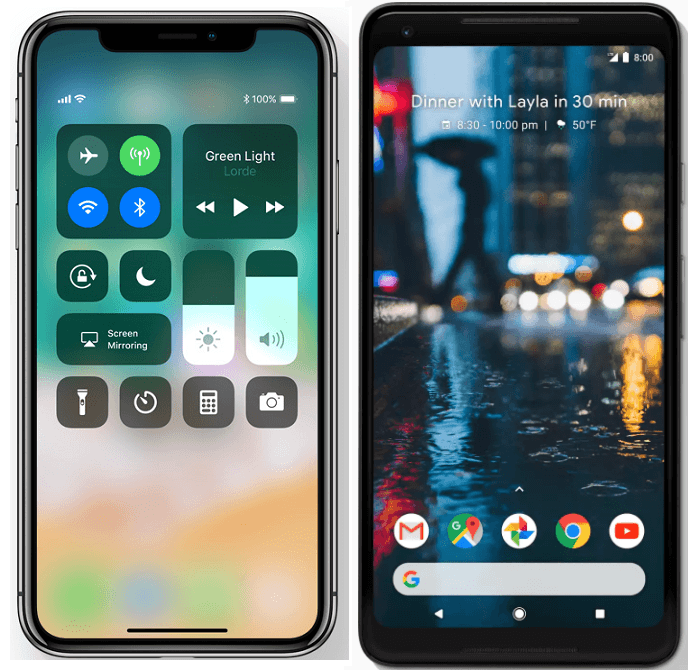
Want to share what you see on the phone with friends, by taking a screenshot? But smartphones nowadays generally do not come with a thick user manual. Which buttons or settings do you need to press to do a screen capture? This how-to guide is here to help you for both iOS and Android devices.
iOS
You have different key combinations to press, depends on which devices you have. First, for all devices with a physical home button (that are iPhone 8/8 Plus or older, iPod and iPad), you will need to press and hold the power/lock button on the top or side of the devices. Then, click the home button immediately, and at the same time release the power button.
If your devices have no physical home button, like the new iPhone X, you will also require to press and hold the side/power button. But instead of the home button, you will need to click the volume up button.
Alternatively, you can find a software button for taking screenshots, if you have enabled AssistiveTouch from the settings (Settings -> General -> Accessibility -> AssistiveTouch).
Once you see the whole screen flashes, a screenshot is then taken. In iOS 11, you can choose to mark up the screenshot, share it directly or save it to the Photo app.
Android
Because of the large number of smartphone brands using Android OS, there are different methods for taking screenshots for each phone.
Fortunately, almost every Android smartphone will implement the power/lock button and volume down button combo. If there is a physical home button on the front, such as the Samsung Galaxy S7, you can change the combo to power/lock button and home button.
As an other option, some manufacturers offer a quick toggle to take screenshots, when you slide the notification panel/quick settings panel from the top.
A notification will appear after a screenshot is successfully taken.
For more details, you can search for your specific smartphone model on the Internet, or check out the support articles from Apple and Google.
Feel free to leave comments below, if you have any opinion about this website. Share the website around if you enjoy reading it. Subscribe to our Newsletter or follow our Twitter, Facebook and Instagram.
Support this website simply by shopping in Amazon and Newegg. It will give us small kickbacks, if you use the above affiliate links to make any purchases, which will help us grow.





















