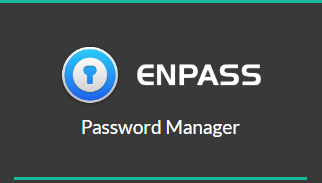
As Internet become an unshakable part of our daily life, we rely on it to do almost everything, from social media, communication, to online banking/accounting. We store a lot of our private personal information in those websites. However, most of them are only protected by a easily hackable password. People create simple passwords, like “ABCDEFG”, “123456789”, and using the same password in every site. According to some online security centers, over 560 million passwords are found on anonymous database. Therefore, I tried using a password manager.
My Requirements
- Store passwords locally
- Cross-platform support
- Seamless user experience
With any cloud based password managers, your data is stored in the companies’ servers. Although they can be easily accessed and synced across different platforms, they are not secure enough with a higher chance for being hacked. A locally stored password manager provides user more control over how their precious data is used and shared.
Being able to use between multiple devices in different operating systems is one of the must-have functions that a password manager needs. Each user generally has more than one devices, computers and smartphones. Comprehensive platform support allow users to maintain the same level of security when switching devices.
The main reason that deters people’s incentives to use a password manager is the cost of extra input time. No one would like to use a password manger, which requires them to copy and paste the passwords every time.
Why I choose Enpass Password Manager
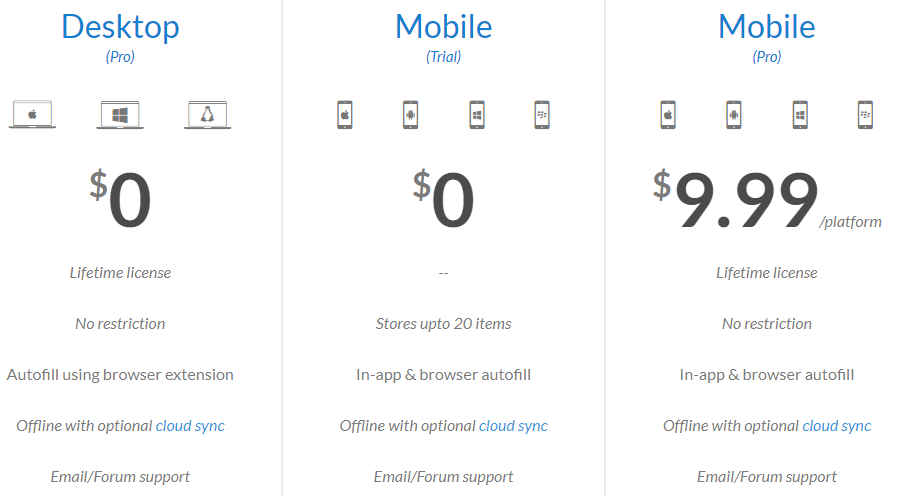
First of all, Enpass Password Manager do not store any data in their servers. They keep the 256-bit AES encrypted passwords in your local machine, which is what I prefer. This reduces the risk of leaking and hacking.
For most online password managers, they tend to charge users for a subscription fee monthly or annually; while offline managers would likely to charge users for the applications. However, Enpass Password Manager offers a completely free desktop application with no restriction (unlimited number of accounts). A free mobile application is also available with a limitation, only able to store up 20 accounts. If more entries are needed, a fully-featured mobile app costs $9.99 USD per platform for a lifetime license.
Moreover, Enpass supports almost any operating systems, devices and web browsers. Windows, macOS, and Linux are supported in desktop environment. Android, iOS, Windows Phone, and even Blackberry OS have their compatible applications. I can easily install Enpass in all my devices without any problem.

It is a smooth experience when using Enpass. You can install their web browsers’ extensions (plug-ins) to enable websites autofill. This is a great feature that allows you to enter all the account credentials in just one click. I find the autofill very useful and intuitive, without causing me extra time to copy and paste passwords from the software.
How to use Enpass Password Manager

When you are setting up for the first time, you will have to create a master password. It is the main key that will be used to unlock the Enpass application. This is the only password you need to remember. Keep in mind that there is no way to recover your data if you forget it. Also, please make a strong and hard to guess password for it. Random word phrases work the best, such as “buyexcitedsunwebsite” and “getinternetgreatcomputer”.

To add an account information, press the “+” button. Enter all the required credentials needed for log in. You can either type in your own password or let Enpass to generate a random password. You can customize the password length, decide if it is composed of pronounceable words, or how many number and characters.
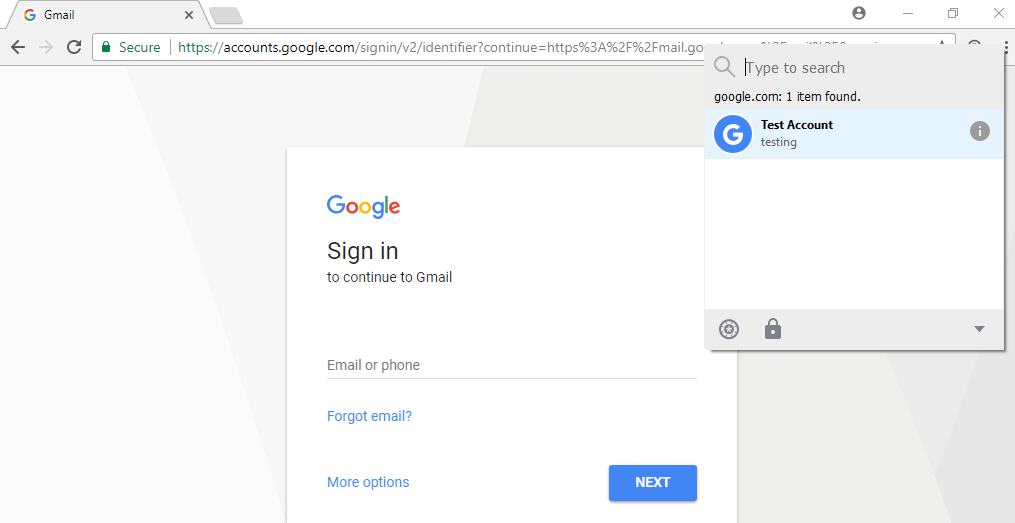
When you are logging in, press the browser’s extension button near the address bar. A small window with all your accounts will pop up. If you have entered the log-in page as the account URL, Enpass will directly show you the responding account. Or you can search for your desired one. Then, double click the account name, everything will be autofilled and logged in.
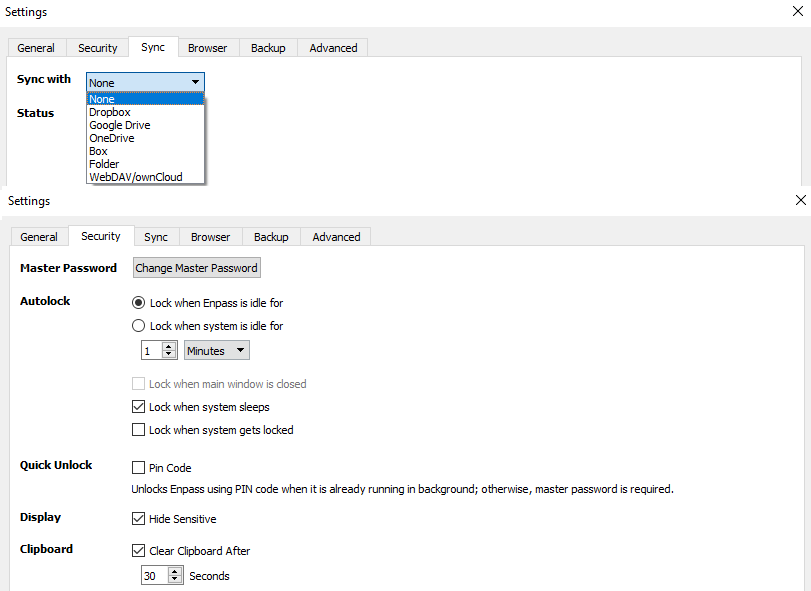
There is still an optional feature if you want to sync all the passwords across your devices. You can choose to sync with online cloud storage, such as Dropbox and Google Drive. Also, you can determine how secure your Enpass Password Manager is. Choosing how long it will prompt for entering the master password at idle, sleeps and locked.
Conclusion
I have been using Enpass for half a month now (7 August). It has been performing very well without any issue. In fact, it has sped up my log-in process a lot. No need to type in the long email address and password, I can enter every website with a click. For my usage scenario, Enpass is more secure than I need. With a local storage and optional cloud sync, it will fit most people requirements in both security and convenience.
I recommend everyone, especially those who never use a password manager before, to try Enpass Password Manger. The result may surprise you.
Feel free to leave comments below, if you have any opinion about this website. Share the website around if you enjoy reading it. Subscribe to our Newsletter or follow our Twitter, Facebook and Instagram.
Support this website simply by shopping in Amazon and Newegg. It will give us small kickbacks, if you use the above affiliate links to make any purchases, which will help us grow.





















