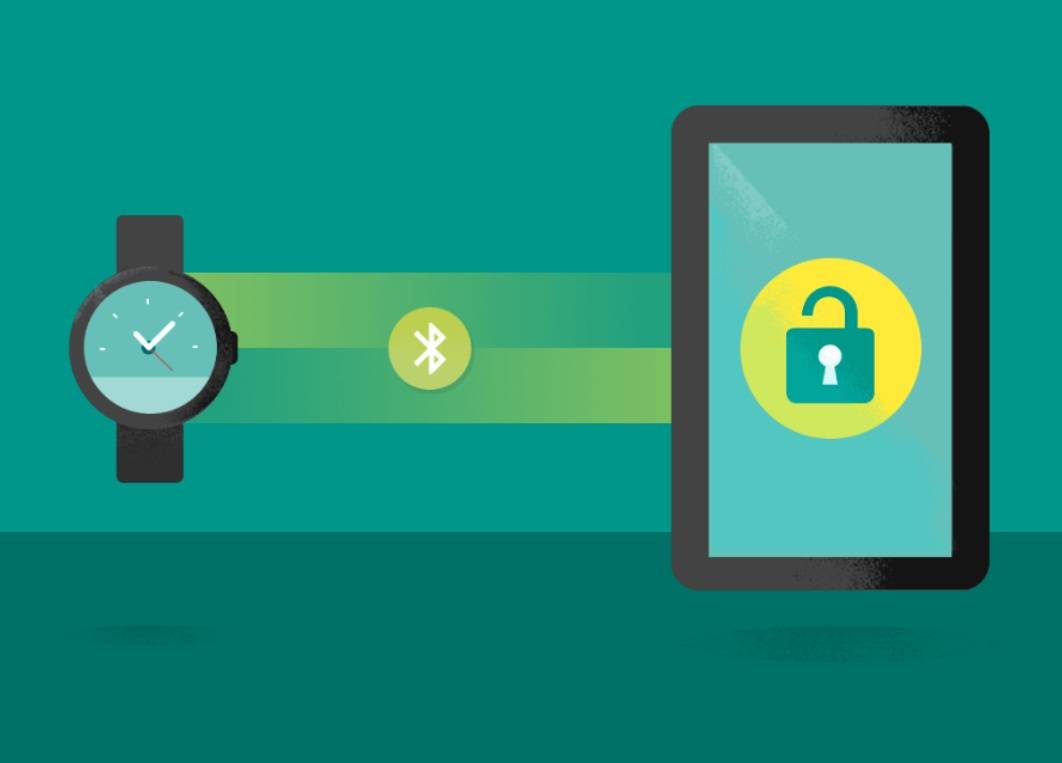
Smartphones nowadays are equipped with different kinds of biometrics sensors to unlock, like fingerprint and facial recognition. However, requiring users to constantly unlock the phone may sometimes be quite annoying. Fortunately, Google Smart Lock is designed to improve this situation, as long as you have a trusted Bluetooth device in range.
What is Google Smart Lock
It is a built-in feature in Google’s Chrome OS and Android, that automatically locks or unlocks your devices under certain circumstances. It uses various number of methods to determine whether the device is close to you, such as Bluetooth connections, locations, accelerometer and facial/voice recognition.
This How-to article focuses mainly on using the feature with a Bluetooth accessories, which is really simple to set up.
Procedures
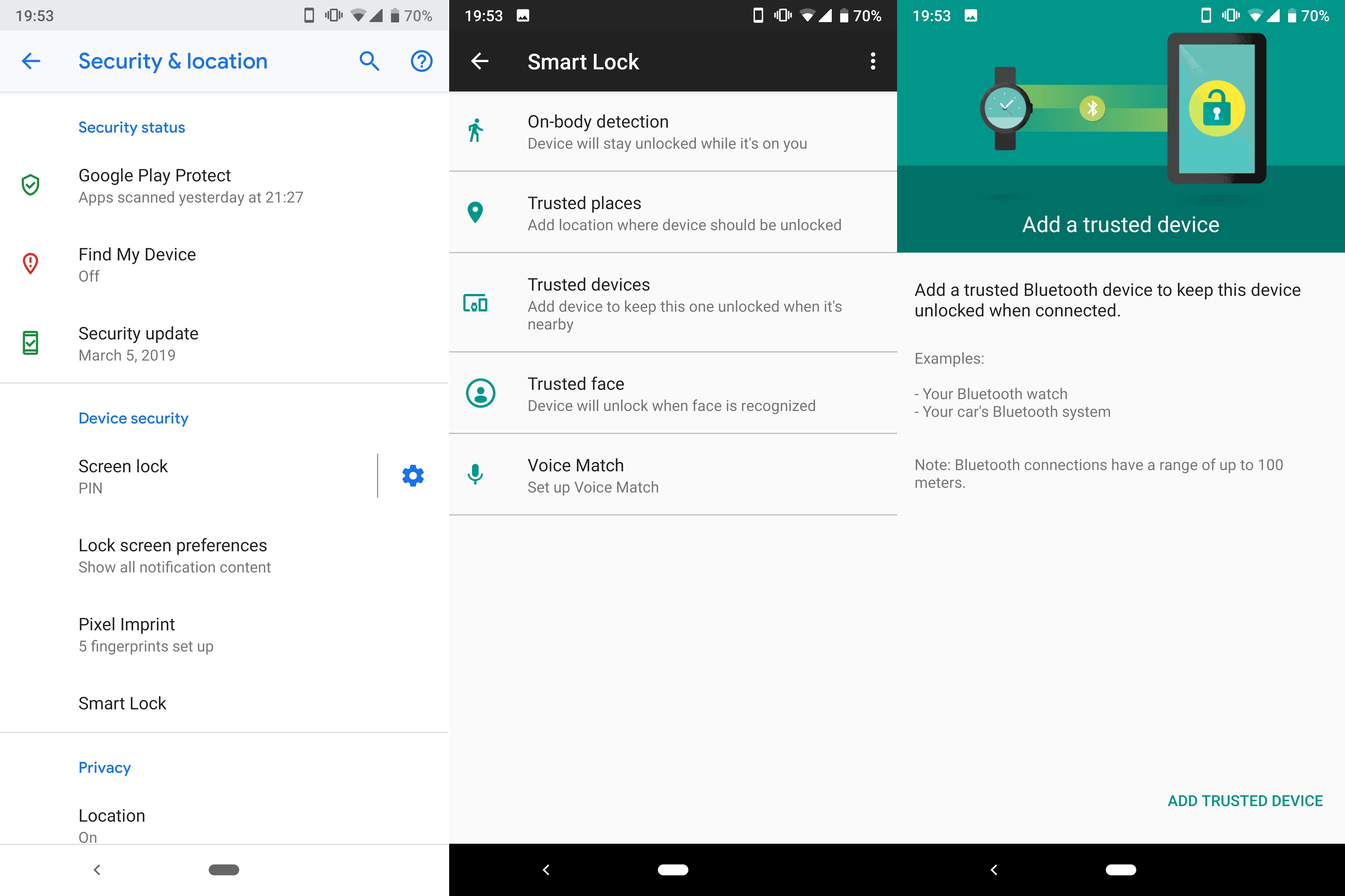
First, you have to visit settings and click on the “Security & location”. Then, find the “Smart Lock”. Depending on which Android version you have, the naming of the settings may be slightly different. Or you can just type in “Smart Lock” in the search bar.
Once you are inside the Smart Lock section, you will see five types trusted method to unlock your device. To use a Bluetooth connection as the “key”, you need to choose “Trusted devices”.
The system prompts you to add a trusted device. You can use a Bluetooth headphone/headset, a smartwatch or even a speaker. Please be reminded that Bluetooth connections can have range up to 100 meters, which may impose security risks.
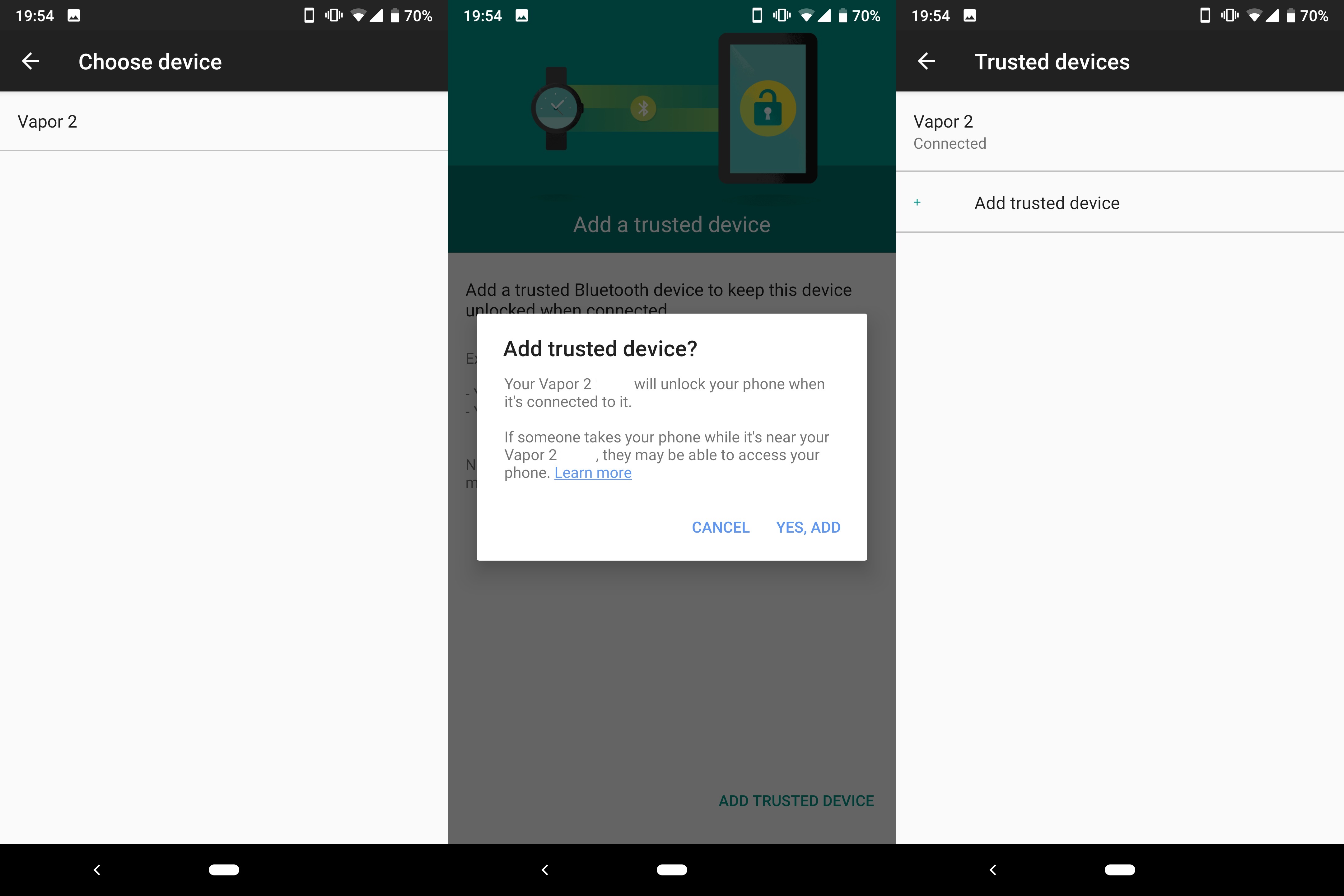
At this point, you have to make sure Bluetooth is turned on and connected to the desire trusted device. Compatible devices will show up on the list, after you click “ADD TRUSTED DEVICE”. Press “YES, ADD” to confirm. The set up process should now be completed and Google Smart Lock is activated.
You can also check which Bluetooth devices are saved and add/remove another devices to the list.
- Find the “Smart Lock” session in the phone’s settings
- Click on “Trusted devices”
- Follow on-screen instructions
- Add your Bluetooth-enabled devices
Feel free to leave comments below, if you have any opinion about this website. Share the website around if you enjoy reading it. Subscribe to our Newsletter or follow our Twitter, Facebook and Instagram.
Support this website simply by shopping in Amazon. It will give us small kickbacks, if you use the above affiliate links to make any purchases, which will help us grow.





















